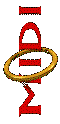What is MIDI?
MIDI, like Chinese, Spanish,
and HTML, is a language. Many electronic keyboards, guitars,
and computers use MIDI to communicate with each other and send
musical information. Computers read MIDI from .mid or .midi
files to play music. MIDI stands for Musical
Instrument Digital Interface.
(back to top)
What is a MIDI channel?
MIDI contains sixteen
channels. Think of each channel as a separate musician in
your electronic orchestra. Each musician plays his or her
own instrument; likewise, each channel can be assigned a
different instrument, often called a patch. Each
musician reads his or her own part of the musical score;
likewise, each channel receives its own MIDI data. There may
be two or more musicians with the same type of instrument;
likewise, the same patch can be assigned to more than one
channel. The amount of electronic musicians that are used in
a particular piece may vary anywhere from 1 to 16. All
sixteen electronic musicians are equally adept at playing every
instrument, but musician #10, channel 10, is usually used for
percussion only.
(back to top)
What is a MIDI
sequencer?
A MIDI sequencer is a
program that reads and sends the MIDI language. A MIDI
sequencer can also save, load, and edit MIDI files in standard
MIDI format. Notes can usually be entered via a computer
keyboard or through a MIDI keyboard into a sequencer. Most
sequencers are computer programs, but some are built in to
keyboards. Without a sequencer to interpret MIDI, MIDI would be
useless to us.
(back to top)
How does MIDI work?
MIDI works like any other
language. It uses letters (bits) to form words (bytes) to
make sentences (groups of bytes). The most common types of
MIDI sentences describe musical notes. For every note in a
piece, one sentence will specify the channel, what note to play,
and how loudly to play the note. At the end of the note's
duration, there will be another MIDI sentence to tell the note to
stop playing. Another common type of MIDI sentence will tell a
channel to do something dynamically or effectually, such as to
play quietly. These sentences describe controllers.
By communicating different types of MIDI sentences formed by
words (bytes) formed by letters (bits), a MIDI conversation will
commence, and the receiver of the MIDI information will play
music. Usually the receiver is a computer sound card or a
keyboard.
(back to top)
What is the structure of MIDI?
As aforementioned, MIDI is
constructed by letters (bits) that make words (bytes) that form
sentences (a group of bites). But how exactly are the
sentences structured? First of all, at the beginning of
every MIDI sentence, the first word, or byte #1, reveals what
type of sentence is coming and to what channel the sentence
applies. This is the command byte. The amount and types
of bytes that follow depend on what kind of sentence they are
in. The following is a table listing all eight types of MIDI
sentences and their structures. Byte #1 also specifies a
channel after all types of MIDI commands except system
exclusives.
| BYTE
#1 |
PURPOSE |
BYTE
#2 Specifies... |
BYTE
#3 Specifies... |
| Note On |
Plays a note |
Pitch (1-128) |
Velocity (0-127) |
| Note Off |
Stops a note |
Pitch (1-128) |
Velocity (0) |
| Controller |
Various options |
Controller Type
(1-128) |
Value (0-127) |
| Patch Change |
Changes an instrument |
Patch (1-128) |
- |
| Pitch Bend |
Adds a pitch scoop |
Value (0-127) |
Value (0 - 16,384) * |
| Key Aftertouch |
Adds pressure to a note |
Pitch (1-128) |
Value (0-127) |
| Channel Aftertouch |
Adds pressure to a channel |
Value (0-127) |
- |
| System Exclusive |
To transfer system data |
System code |
System code |
* Lost yet? Hopefully
not. If you are up for even more detail, then I'll go ahead
and tell you that MIDI is an eight bit binary
language. What's that mean? Every "word" or
byte contains eight bits. Bits are either "0" or
"1". All computer languages, in essence, start by
this simple system of combining 0's and 1's. If the first
bit of a byte is a 0, then it is a command byte. Otherwise,
it starts with a 1. So, each byte has seven spaces left for
bits. The total combinations of 0's and 1's is 2 to the
seventh power, or 127. And THAT is why MIDI has so many
options from 1-128. Some bytes, like pitch bends, combine to
create more spaces, which increases the possibilities
exponentially! Two bytes teaming up can have 14 spaces, or 16,384
possibilities! Many languages combine even more bytes for
literally millions of combinations. (Actually, they're
technically permutations because the order of the bits DOES
matter.)
(back to top)
What are the advantages of MIDI?
- Compatibility: MIDI
is a standard language; any two MIDI capable machines can
talk.
- Simplicity: MIDI
is relatively easy to work with and is a simple system.
- Composing ease: You
can record one part while you listen to the others.
- Editing: If
you make a mistake recording, or you're not completely
happy, you can unrecord or fool around with what you
have.
- Saving: Ever
wrote something on an acoustic instrument and forgot
it? Oops. With MIDI, you can save it all while
you compose.
- Notation: Tired
of writing scores by hand? With a sequencer or
notation program, MIDI can do it for you.
- File size: MIDI
files take up no more space than written documents.
- Versatility: There
are hundreds of MIDI gadgets to discover and files of all
genres.
(back to top)
How can I start using
MIDI to compose?
Here is a
simple checklist:
1. Does
your computer support and play MIDI? Most likely yes.
2. Find a
MIDI sequencer. You do not need a MIDI keyboard to use
one. If you have some money to spend, go to a computer or
music store to buy a sequencer; they cost anywhere from $40-$300.
Or, if you're poor like most musicians, you can download a demo
sequencer first for free, but demos have limitations. The
sequencers I use and recommend are Voyetra's
sequencers and Cakewalk. You can click on either if
you're interested in downloading one.
3. Play with
your new sequencer, try to figure it out, read the help files
and/or manual, ask friends for help, or ask me, or
whomever. In other words, learn as much as you can... and
have fun!
4. Then, if
you got a demo, I'm sure the limitations (such as no saving or
printing) are bothering you. If you like the program, relent
and buy it or ask for it as a gift. If you don't like the
sequencer, try another before you rush out and get one.
5. Does MIDI
sound cheesy on your system? Most likely your sound card
uses FM Synthesis. I recommend buying a Soundblaster Live
for top of the line sound quality. They cost about
$100. Check out the card at Creative's Site. Make sure
to get a card that uses Wavetable Synthesis as these cards
use real instrument samples. Or, I have another solution. If
you use Windows and you want better MIDI sound for free, go to
the Yamaha
XG Synth Site. Here you
can download a program that acts like a wavetable soundcard.
However, this software synth does expire!
6. If
you're really interested in MIDI composition, I recommend looking
into getting a MIDI keyboard. Warning: They are
costly. They range from $100-$3000. A really good one
will cost at least $600. The reason they are useful is for
entering sequences with live feeling. Make sure the keyboard
is velocity sensitive. This way, MIDI files that you
create will sound more real and less electronic. Entering
velocity changes manually is tedious, and inaccurate compared to
playing in a piece. I recommend Korg
workstation keyboards.
(back to top)
How do I put a MIDI on my web
page as background music?
This process is called embedding
a file. This code works for audio (.wav) files as well- just
replace .mid with .wav. Always remember that every MIDI is
someone's work; give credit where it's due! And don't use a
MIDI without proper permission! The command is <EMBED
SRC>. The main thing you need to include is the location
and name of the MIDI file you want to use:
Basic
code- <EMBED
SRC="LocationAndNameOfFile.mid">
*note- Don't leave out the
quotes, and always close with a >!
These are some important options you
have for the code...
1.
AUTOSTART- You can have the song start when the page loads, or
give the viewer control:
Play Immediately- <EMBED
SRC="LocationAndNameOfFile.mid"
AUTOSTART="true">
Visitor's choice- <EMBED
SRC="LocationAndNameOfFile.mid"
AUTOSTART="false">
*note- Keep in mind that some
people get annoyed from music that starts automatically.
2.
WIDTH / HEIGHT- You can control the size of the MIDI console that
the visitor uses to control the MIDI playback:
No console- <EMBED
SRC="LocationAndNameOfFile.mid"
HIDDEN="true">
Specify size- <EMBED
SRC="LocationAndNameOfFile.mid" WIDTH="140"
HEIGHT="80">
*note- If you do not specify a
size, the browser will use the default value. Recall that if
you hide a MIDI, the viewer can't stop it! If you make it
too small, some buttons might be cut out.
3.
LOOP- Also, you may specify how many times the MIDI plays:
No repeat- <EMBED
SRC="LocationAndNameOfFile.mid"
LOOP="false">
Infinite- <EMBED
SRC="LocationAndNameOfFile.mid"
LOOP="true">
Twice (repeat once)- <EMBED
SRC="LocationAndNameOfFile.mid" LOOP="2">
Etc...
*note- A wave file cannot be
looped.
Remember that you can mix and match
the above options as much as you wish! Also, it does not
matter what order the options are! I commonly use this
code:
Example code- <EMBED
SRC="http://www.midishack.net/example.mid"
AUTOSTART="true" LOOP="false"
WIDTH="140" HEIGHT="40">
Every browser will react slightly
differently to the codes. The EMBED code will not work for
IE 3 or lower; however, IE 3 users can download plug-ins to
read the EMBED code. IE 3 and lower use BACKGROUND SRC
instead of EMBED SRC, but Netscape ignores BACKGROUND SRC. Some
people compromise by including both codes in their
source. However, since IE 4+ supports both, it causes the
MIDI to load twice, which sounds choppy. I use EMBED SRC
because it is more accepted than BACKGROUND SRC. Here is an
example of the other code:
IE code (ignored by Netscape!)- <BACKGROUND
SRC="LocationAndNameOfFile.mid">
*note- All the options are the
same as the EMBED code.
(back to top)
Can I use your MIDI
music on my web site or for a game, etc?
Personal Websites: Yes, of
course, given three conditions. First, let me know, and offer
your URL so that I can keep track of where my music is being
used. Second, please credit me where the music appears. Third,
provide a link to my e-mail address or homepage so that I can be
found by visitors.
Commercial Websites: The policy
is usually no. However, it is possible to pay a one time music
use fee. I will retain rights to my music. Contact me if you're
interested.
Freeware Games: Yes, on
three provisions. First, let me know so that I
can keep track of where my music is being used. Second, the game
must be and remain completely without fee or obligation. Third,
please credit me and provide my e-mail address so I can be
reached.
Non-Freeware Games: The policy
is usually no. If you are willing to pay and provide royalties, contact me.
Other Uses: Contact me and we'll
see what we can do.
(back to top)
...this tutorial was written
exclusively by Aaron Walz; ©1998-2008
this page is composed by Aaron Walz using Notepad and Microsoft FrontPage; 2002-2008
Last Modified on 02/10/09